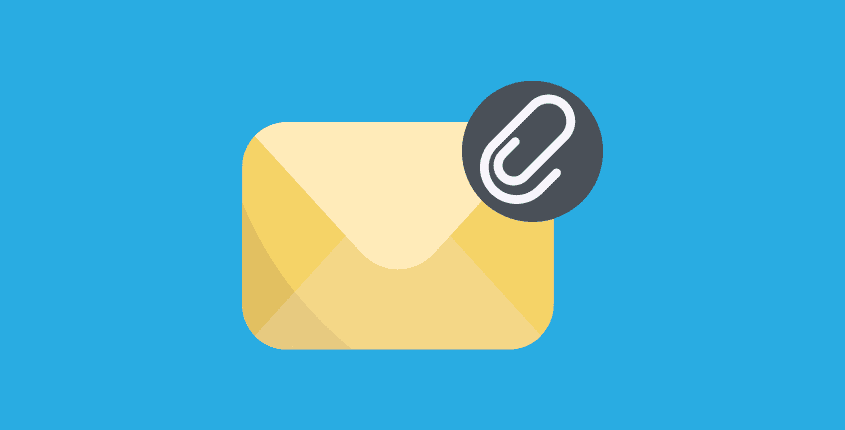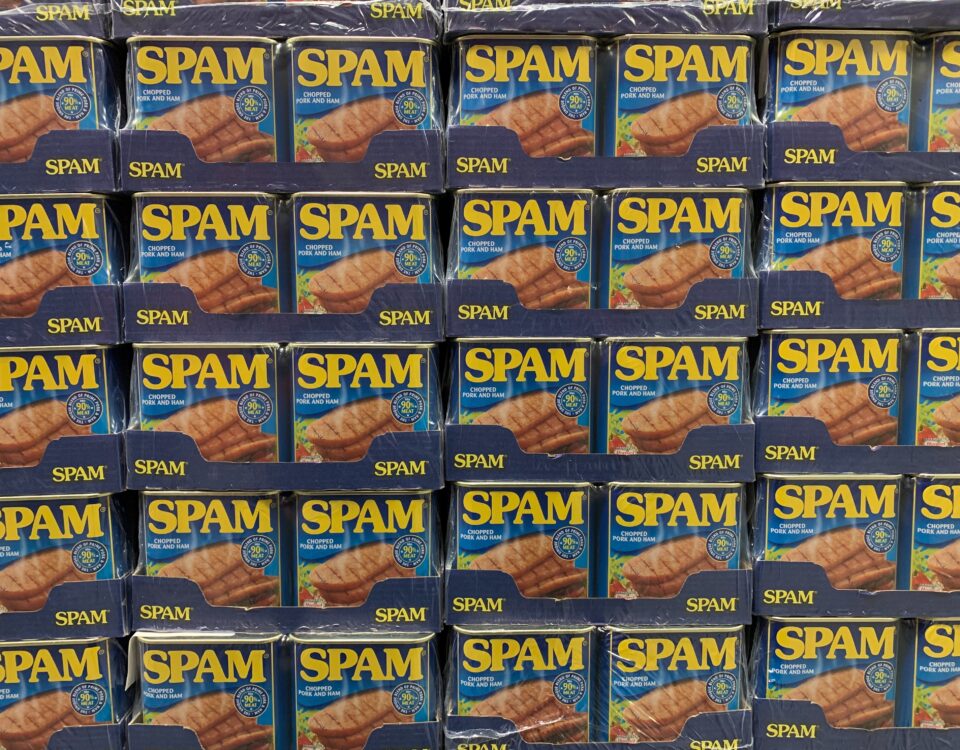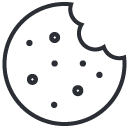Deploying Microsoft 365 Apps via Intune: A How-To Guide
August 10, 2023
Blocking Senders with Microsoft 365
August 10, 2023Understanding PST files and their use
PST files, also known as Personal Storage Table files, are data files used by Microsoft Outlook to store email messages, contacts, calendar events, and other data [1]. These files are typically used as a backup or archive of Outlook data, allowing users to access their emails and other information even if they are not connected to the internet or their email server. PST files can also be used to transfer data between different versions of Outlook or to migrate data to a new email platform [2].
PST files are created by exporting data from Outlook to a file with a.pst extension [3]. To create a PST file, users can navigate to the Import/Export option in the File menu of Outlook, select "Export to a file," and then choose "Outlook Data File (.pst)" as the file type [4]. The user can then select the data they want to export to the PST file, specify a file name and location, and click "Finish" to complete the export process [4].
To import PST files to Office 365, users can use the Import service in the Office 365 Security and Compliance Center [5]. This service allows users to upload PST files to Azure storage and then import the data into Office 365 mailboxes. Alternatively, users can also import PST files directly into Outlook using the Import/Export option in the File menu [6]. However, it is important to note that users must have the Mailbox Import Export role assigned to them in order to import PST files to Microsoft 365 mailboxes [1]. Additionally, there may be a cost associated with using drive shipping to import PST files to Microsoft 365 mailboxes [1].
Preparing to import PST files to Office 365
Before importing PST files to Office 365, it is essential to ensure that your system meets the necessary requirements for a successful import. These requirements include having the correct licenses for import services, sufficient storage space in the target mailbox, and a stable internet connection. It is also recommended to use a high-performance computer with a minimum of 8 GB RAM and a fast processor [7]. Once you have confirmed that your system meets these requirements, you can proceed with preparing the PST files for import.
To prepare PST files for import, you must first ensure that they are in the correct format. PST files must be in Unicode format and cannot exceed 150 GB in size [3]. You can also compress the PST files to reduce their size, making them easier to upload. Once the PST files are in the correct format, you can use one of the available import services to upload them to Office 365. These services include the network upload method, drive shipping, and the Import/Export Wizard in Outlook [5][8].
To use the Import/Export Wizard in Outlook, you must first open Outlook and select the "Open & Export" option from the File menu. From there, select "Import/Export" and choose "Import from another program or file" [6]. Follow the prompts to select the PST file and import it into your Office 365 mailbox. Alternatively, you can use the Office 365 Security and Compliance Center to import PST files to Office 365 [5]. Keep in mind that each import service has its own requirements and limitations, so it is important to choose the method that best suits your needs.
Importing PST files to Office 365
Importing PST files to Office 365 can be a simple process if done correctly. The first step is to open Microsoft Outlook and click on the "File" tab. From there, select "Open & Export" and then "Import/Export" [4]. In the Import/Export wizard, select "Import from another program or file" and then choose "Outlook Data File (.pst)" [2]. Browse to the location of the PST file you want to import and select it. Finally, choose the mailbox to import the data to and click "Finish" [3]. It's important to note that you can also import PST files to an inactive mailbox in Microsoft 365 by specifying the GUID of the inactive mailbox [7].
Monitoring the import process is crucial to ensure that everything is working correctly. In the Mailbox Import Export window, select the "Assigned" tab and hit the "+ Add" button to add the user account to be used for importing the PST file [5]. Once the import process has started, you can monitor its progress by going to the "Import/Export" section in Outlook and selecting "View Import Status" [6]. This will show you the status of the import, including any errors or warnings that may have occurred.
Troubleshooting common import issues is an important part of the process. Some common issues include missing mail items after the import process has finished [9]. This can be resolved by identifying and repairing any corrupted PST files before the migration process begins [10]. In addition, if you encounter problems during the import process, it's important to check the Exchange Migrator for any error messages and follow the general troubleshooting steps [11]. By following these steps, you can ensure a successful import of PST files to Office 365.
-
Learn about importing your organization's PST files. (n.d.) Retrieved August 10, 2023, from learn.microsoft.com
-
Moving Email From a .pst File To Your Office 365 Account. (n.d.) Retrieved August 10, 2023, from its.uiowa.edu/support/article/103948
-
How to Import PST Files to Office 365. (n.d.) Retrieved August 10, 2023, from petri.com/import-pst-to-office-365/
-
How to Import PST file into Office 365 - Step-by-Step. (n.d.) Retrieved August 10, 2023, from lazyadmin.nl/office-365/import-pst-file-into-office-365/
-
How to Import PST Files to Office 365. (n.d.) Retrieved August 10, 2023, from www.nakivo.com/blog/migrating-pst-files-to-office-365/
-
How to import PST files to Microsoft 365 - Rackspace support. (n.d.) Retrieved August 10, 2023, from docs.rackspace.com/docs/import_pstfiles_to-microsoft365
-
Use network upload to import PST files. (n.d.) Retrieved August 10, 2023, from learn.microsoft.com
-
Import PST to Office 365. (n.d.) Retrieved August 10, 2023, from www.alitajran.com/import-pst-office-365/
-
Troubleshooting Common Issues During PST File .... (n.d.) Retrieved August 10, 2023, from www.stellarinfo.com
-
Troubleshooting Problems During PST File Migration to .... (n.d.) Retrieved August 10, 2023, from medium.com
-
Troubleshooting: PST Import Errors. (n.d.) Retrieved August 10, 2023, from helpdesk.kaseya.com