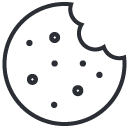Reset Network TCP/IP Stack on Windows 10 with CMD: Troubleshooting Guide
August 10, 2023
What are the reasons for managed iOS/iPad devices asking for Apple-ID?
August 11, 2023When using the internet, Domain Name System (DNS) is an essential component. It acts as a directory of sorts that resolves a domain name to an IP address. To ensure that the internet connection is functioning properly, it might be necessary to clear the DNS from time to time. This article will provide a how-to guide for clearing the DNS in Windows, macOS, and Linux.
Clear DNS in Windows
Clearing the DNS in Windows is a relatively straightforward process. The first step is to open the Command Prompt. This can be done by searching for cmd in the Windows search bar and selecting the Command Prompt application. In the Command Prompt window, the user must enter the command ipconfig /flushdns and press Enter to execute the command. This will flush the DNS resolver cache. Alternately, the user can also enter ipconfig /displaydns to view the DNS records in the cache and ipconfig /registerdns to re-register the DNS records.
Clear DNS in macOS and Linux
The process for clearing the DNS in macOS and Linux is similar to that of Windows. In the terminal window, enter the command sudo dscacheutil -flushcache and press Enter. This will flush the DNS cache in macOS. In Linux, the command to flush the DNS cache is sudo /etc/init.d/nscd restart. Entering this command and pressing Enter will restart the Name Service Caching Daemon, which will clear the DNS cache.
This article has provided a how-to guide for clearing the DNS in Windows, macOS, and Linux. Clearing the DNS cache can help resolve a variety of internet connection issues, so it is an important step that can be taken to improve the internet experience. Following these steps will help ensure that the DNS is properly cleared and the user’s connection is functioning as expected.